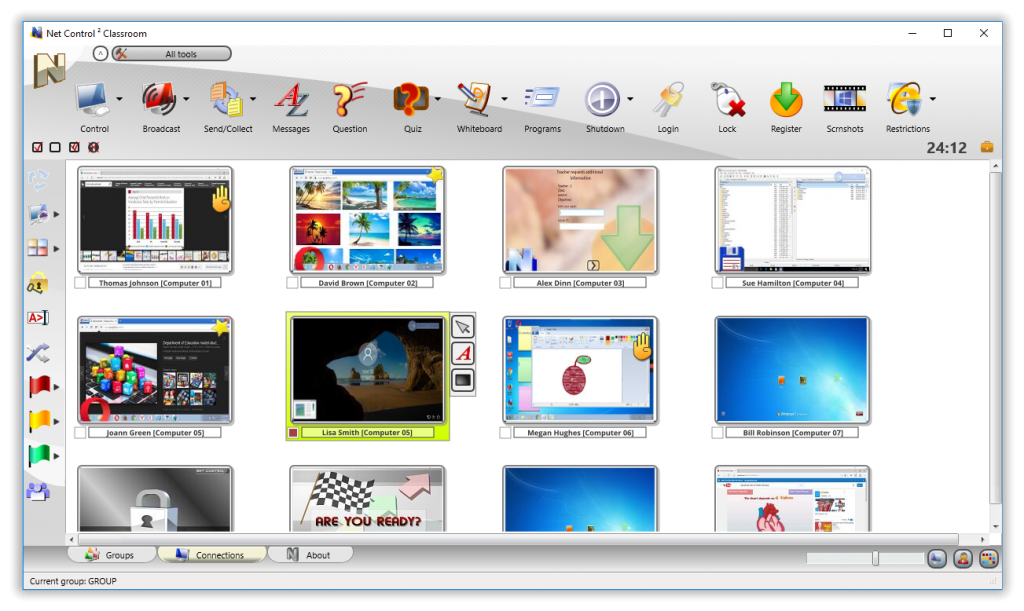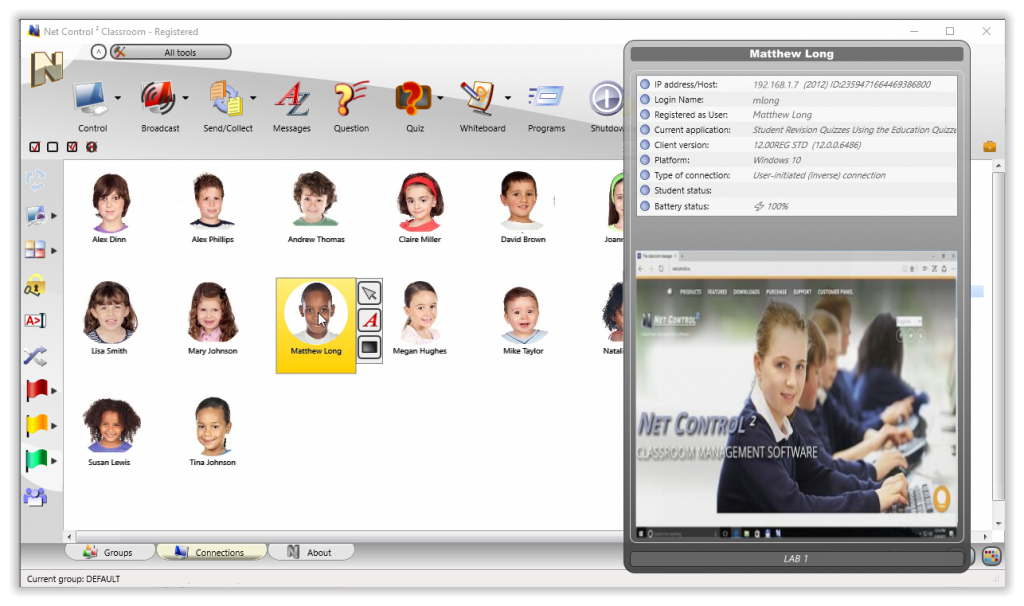We at Net Software P.C. are proud to announce today a new release of a next generation of Net Control ² classroom management software, Net Control 2 version 12, in Standard, SmallClass and Professional editions.

The main improvements of this version touched existing tools and features, enhancement of the user interface, expansion of the available functions of the tools. This major update includes also several new features that will make the process of co-operation and co-working with students even more effective.
One of the tasks that we worked on developing this version, was simplification of the user interface for users that do not require access to all available features, when displaying the extensive list of buttons for all the available tools in one window may be confusing. For such situations, the software offers two primary view modes: the “basic” mode for inexperienced users and the “full” mode for more advanced teachers. You can select the preferred mode at the first start of the program.
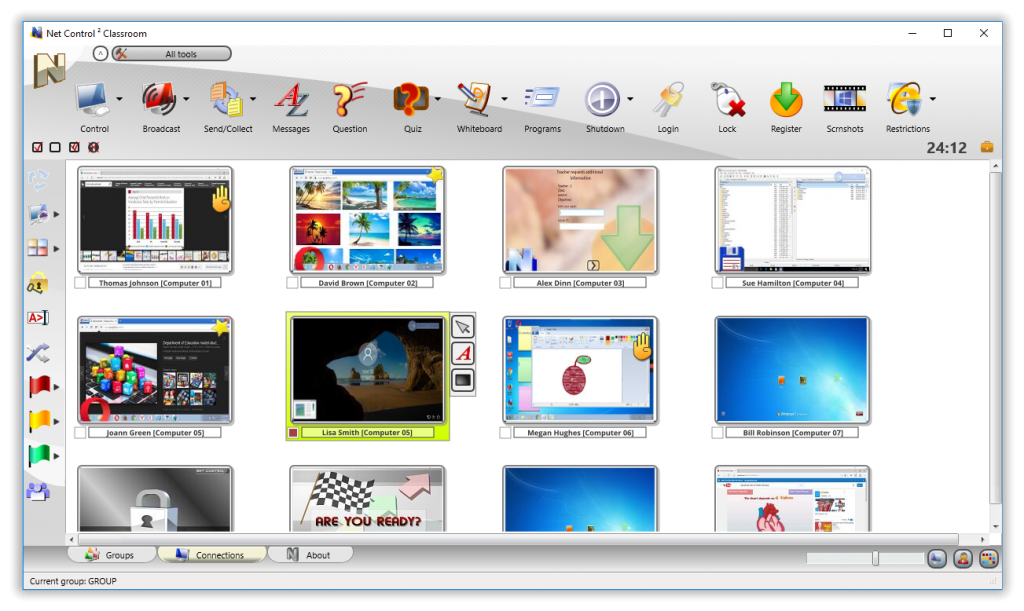
We have significantly expanded functionality for managing student connections in Professional and SmallClass editions, as also for inverse connections in Standard (Classroom) edition. Now you can easily modify such connections: rename them, add custom descriptions, re-position on the screen. You can see icons or thumbnails of turned off computers, as it was with “direct” connections in Classroom Edition of previous versions. Moreover, for Standard Edition, the inverse connections model is now the primary and the solely available type of connections by default. The previous versions compatibility mode is available though (for the support of existing installations and environments), but it is disabled by default for new installations, and should be specially enabled in the process of installation for existing environments.
We have added a new “avatar” view type for student connections. Now students may be represented in the connections list by a custom graphics image (a photo, for example), or an avatar created with the built-in editor.
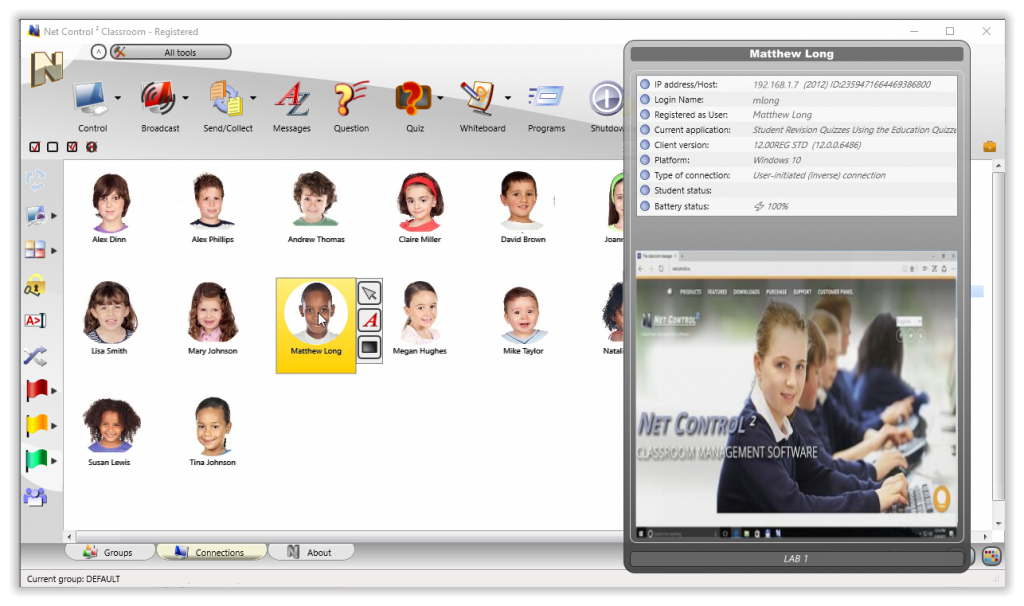
Professional Edition now includes a redesigned Connection Server Management Console, provides additional features for easy importing groups from Organizational Units list of Active Directory, can associate the teacher configuration and settings on the teacher computer with the account in Connection Server and store the configuration on the server directly.
Many of the features and improvements introduced in this version were suggested by our existing customers and were added according to your requests. We sincerely appreciate your feedback, loyalty and support, and we will be happy to hear your opinions and ideas regarding the new version also.
A more extensive list of the new features will be provided in the following post.
April 3rd, 2017