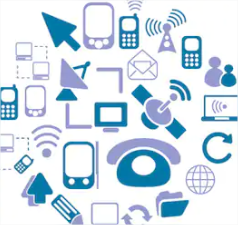In connection with the outbreak of the COVID-19 epidemic, many organizations and educational institutions are switching to different forms of remote work, teaching and training, and we receive many questions on how to implement and use Net Control 2 classroom management software in the remote education process.
In general, Net Control 2 products are designed and optimized only for use in local networks that offer better performance and low latency than Internet connections offer, lack of web servers for Internet gateways for its work and so on. Therefore, Net Control 2 software can utilize multiple different teaching and monitoring tools at a time without impact on the network resources. On the other hand, specialized remote access software for Internet, implements only a few of features that are available in Net Control 2, but is specially adapted for low speed connections and most often cannot be used without access to Internet.
In addition, the software that is designed for use in Internet must implement and use strong authentication, encryption and data protection mechanisms to prevent unauthorized access to computers in the web. While it is assumed that local networks are already protected from access from outside of the LAN with various software and hardware tools; the software that is designed for use in local networks may use more simple ways of authentication and data protection and concentrate efforts on the better usability and performance. So, Net Control 2 software is not intended for direct use in Internet and cannot connect teachers and students over this network.
However, if you need to organize the remote teaching process and use Net Control 2 software in the process of such training, several approaches are possible.
The purpose of this article is a general description of the possible algorithms. We do not describe each of the cases separately, since the implementation strongly depends on capabilities of the educational institution local network; and in any case the implementation of any of the methods must be done only by a qualified IT specialist who can correctly configure the existing equipment and software. Information provided below is not a step by step guide, it may be incomplete, and please use it on your own risk only.
- Students connect existing classroom computers over Internet, using Windows Remote Desktop software. In this case, students work with the classroom computers as if they sit in front of them in the lab. This approach allows using the existing software environment including Net Control 2 software installed in the network. Net Control 2 software supports Windows terminal sessions, and most often, no additional configuration of Net Control 2 software is required. Despite the complexity of some initial configuration (compared to the Case 2), the costs are offset by greater reliability and performance.
This approach usually assumes the following requirements to the network environment of the organization.- The OS on the classroom computers must support Windows Remote Desktop connection (e.g. for Microsoft Windows, Home editions do not support RDP, and Windows Professional or higher edition should be used).
- As a rule, you will need to set up static IP addresses for computers in the classroom, and configure “port forwarding” on the LAN router for each teacher and student computer (to forward “external” ports to 3389 local port of a concrete teacher or student computer).
- On student and teacher computers you will need to create user accounts with strong passwords and limit remote access by these accounts only .
- For security purposes, we recommend monitoring all incoming connections to the local network of the organization, and to turn off remote access services after end of the work.
- In a similar way, remote access to classroom computers can be arranged with third-party software like Zoho Assist, join.me, TeamViewer, etc. To organize the remote access, create remote sessions, obtain IDs and submit them to students, this approach requires presence of a teacher or other specialist in the classroom. After gaining access to the classroom computers, students and teachers can use Net Control 2 software and other resources of the classroom computers for their work.
- If you intend to organize a fully virtual classroom in which students and teachers use their personal “home” computers that are connected into a virtual network, you need to install the Net Control 2 software on the teacher and student computers, create a virtual network and configure the software to use resources of this virtual network. To organize a virtual LAN, you can use specialized software like Tunngle (free), LogMeIn Hamachi (free for up to 5 computers). If your organization has a dedicated server or a cloud virtual machine (AWS, Azure), you can install and configure OpenVPN software on the server and create accounts for students and teachers.
In all such cases, the virtual LAN connection provides a virtual IP address that may be used for connecting computers in the virtual LAN. This virtual IP address of the teacher computer should be set in the student module settings of student computers, and the further operation for Net Control 2 software will be the same as in a local network (except the network performance of course). - Using cloud platforms (Amazon AWS, Microsoft Azure and others) you can easily create a virtual Microsoft Windows Server machine in the cloud, set up user accounts on it and install the necessary software, including Net Control 2. Teachers and students can connect then the cloud virtual machine using Windows Remote Desktop, work on it as terminal clients and use software and resources of the server. This method assumes use paid services from cloud providers.
Of course, this article does not describe all possible situations and cases. If you need more information regarding any of the described above methods, please do not hesitate to contact our support team.