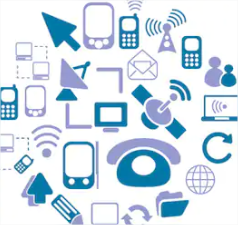Net Control 2 Classroom and PRO for macOS are already available for download. This upgrade is released as a part of the version 20 line and introduces support of macOS Catalina (OS X 10.15). The minimum supported OS now is OS X Mountain Lion (10.8).
The teacher module for Apple macOS is available as a DMG package, and provides access to the same features as Net Control 2 for Windows with several exceptions (Speech Manager and voice & audio features in other tools, web browser, file manager and Windows-platform specific features).
The student module for OS X is available as a .PKG installation package. It supports the following features:
- Student computer screenshots in thumbnails on the teacher computer
- Student computer information (OS version, computer name)
- “Control” (Remote Desktop). Control the student computer from the teacher computer, using the keyboard and mouse. The following features are not supported: screen annotations, computer lock up during the remote session, Ctrl+Alt+Del simulation, “Move an active window to the top-left screen corner”.
- Broadcast Desktop tool
- Broadcast Student’s screen
- Screenshot View
- Internet restrictions. Safari and Google Chrome browsers are supported only.
- Program restrictions.
- Sound muting.
- Program Manager: terminate programs, run programs, documents, URLs etc. from Desktop or /Applications folder; run programs/URLs from a command line.
- Shutdown manager: shutdown, reboot, logoff, hibernate and sleep the computer (should be allowed by the OS settings).
- Send/Collect Files – file operations are currently available only on Net Control 2 Common Files folder, on OS X systems it is mapped to /Users/UserLogin/Documents/Net Control 2 folder (where /Users/UserLogin is a home folder of a currently logged in user).
- Lock – locks the student computer temporarily. “Keep the locked state after reboot” option is not supported.
- Quick Run
- Messages – full screen or windowed messages; setting up the system sound volume remotely. Text-to-speech using built-in Apple’s TTS engine.
- Chats and Help requests. The chat subsystem is compatible with the version 20 clients only.
- Student registration.
- Whiteboard.
- Rewards.
- Grades.
- Journal-related features.
- Quizzes.
- Polls.
- Desktop Records Player. Without audio features.
- Changing the student module settings remotely from the teacher module.
- Connecting a teacher computer from the student computer by IP address or a DNS name (if allowed by the student module settings).
- Students can initiate connections by a Teacher Session ID code.
- The student computer may be found and added to the teacher console, using Scan button of the teacher console, if Connection Password is set up in the student module settings.
- Raise Hand tool.
- Quick Statuses
In macOS Catalina, several permissions (such as the screen capture permission, access to Documents folder, access to accessibility features) should be enabled in macOS settings. Usually the operating system prompts for such permissions during the first start of the student module.
If you already have the version 20 license of Net Control 2 Classroom or PRO, the new macOS packages should appear automatically in Downloads section of your customer area on our website.