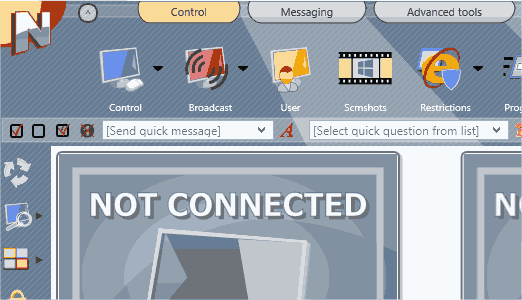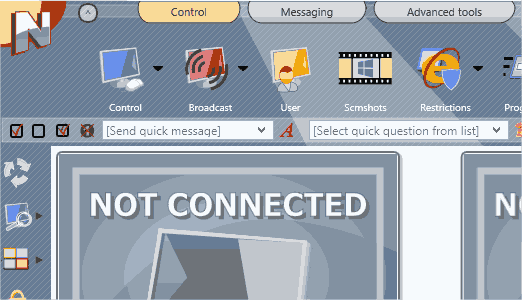The specified features concern Windows version of the software only. Availability of features may depend on the software edition.
The new release includes improvements of core features (like
file transfer speed), support of high resolution displays (including 4k
displays), new features for 1:1 environment support, redesigned user interface,
new chat tool, redesigned file manager, new bad language restrictions, support
of kiosk applications and many other improvements.
General
Improved User Interface. New color scheme.
Support of high resolution monitors including 4K displays
and screen scales above 125%.
Direct connections of Net Control 2 Classroom edition are
reintroduced with a new, more safe realization. Both direct and inverse
connections are available at the same time without enabling the compatibility
mode. The new direct connections model is not compatible with older versions.
If you use this model, please read documentation before upgrading.
Classroom Edition: a new self registration engine for 1:1
environment. Students can send requests to all teachers in the network,
teachers then can select students they need to connect. Students can connect a
teacher by selecting him in the list. Enhanced features include protection of
incoming connections with a PIN, automatic acceptance of connections when a PIN
code is provided, prompts to select a teacher on logon or on each disconnection
from a teacher.
The file transfer subsystem is completely redesigned. Now the
file transfer speed is 50-100% faster on large files and is up to 25x faster for
small files.
User Interface improvements
Group icons may be customized with a custom text
description, background color or image.
Redesigned, simplified the teacher options window.
Smooth scaling of thumbnails in the computers list.
Maximum thumbnail size is increased to 1020px (width)
More precise thumbnail position in the free layout view
after scaling. Fixes the issue with the incorrect thumbnails order after
scaling the layout to a very low scale value and switching back to normal.
The file transfer progress is displayed in the status bar
only, file copying is performed entirely in background. Allows performing other
tasks during the file transfer.
A default action of Broadcast Desktop or Control button on
the top toolbar depends on the last used mode: control/view/control in separate
windows.
The popup connection information window: significantly
higher (almost realtime) update rate for the displayed user screen.
Remote Desktop tool
Significantly faster mouse response on the controlled
computer.
Entirely redesigned Remote Desktop Viewer.
Several controlled computers may be displayed either all-in-one
window (with ability to switch between them), or each controlled computer is displayed
in its own window.
Joining/excluding controlled clients when multiple computers
are controlled in one window. Now it is possible to exclude a computer from the
controlled computers set to a separate window, or join a computer in a separate
window to the common session.
Three stretch modes: normal (1:1), stretched proportional;
stretched unproportional.
Fast zooming the displayed screen in the viewer.
Broadcast Desktop
Instructor can switch the broadcast desktop viewer on user
computers between the full screen and windowed mode in a click, using a button
on the Broadcast Desktop toolbar.
During a broadcast session, Instructor can enable the
controlling mode on the user computers, so users can interact with the
Instructor computer directly from the broadcast session. This applies also to user
broadcast desktop sessions when a student is sharing his/her screen to others.
Program Management
Applications may be run in a special Kiosk mode. In this
mode, students cannot switch to other applications, only the selected
application is available.
Restrictions
Bad Language restrictions. The new tool allows preparing a
list of “forbidden” words. When a user types some text that includes such words
in any application on his computer, the teacher will be immediately notified
about the event.
New redesigned restrictions window.
Internet restrictions: improved Internet restrictions
profile editor.
Internet restrictions: ability to import a list of websites
from an external file. New “Verify” tool provides an easy way to validate the
profile before sending or saving.
Redesigned, improved program restrictions manager.
Chat
Absolutely new chat tool.
Enhanced text formatting capabilities include custom
alignment, font styles, colors; for the whole entered text or a fragment.
Ability to insert graphic images from a file or paste them
from Clipboard.
Support of emoticons.
Ability to insert to the chat a screenshot of entire
Instructor screen’s or cut its part.
Ability to make and send small drawings instead of entering
a text.
Ability to attach any file that becomes available for all
participants of the chat. In this way you can easily share your work with
students or get files from them.
Ability to scale the chat content (text size).
The chat window may be displayed within the main teacher
console window or displayed as a separate window.
File Manager
File Manager was redesigned from scratch. More stable and
easy to use.
File operations are more predictable due to they are always
apply to the currently selected computers (in previous versions File Manager
had its own list).
Standard classic NC-style file management: files are
displayed in side-by-side panels, in resizable columns, may be selected and
managed with standard keyboard shortcuts (like Insert, F2..F10)
Messages
Messages tool. Messages can include special macros in the
text to display some computer specific information, like a computer name,
connection name, user name, random numbers, split a class to pairs, triples
etc.
Polls
Improved user interface for the tool.
Instructor can customize polls using built-in scenarios.
Currently included scenarios allow determining users that give the fastest
correct replies on a poll.
Whiteboard
Realtime update for the pen tool. Faster response on user
computers for other tools.
Other
Help requests: for received help requests, Instructor can
initiate a remote desktop session in a click, directly from the help request
dialog.
A special button on group icons in the groups list makes
possible to wake up student computers of the group in a click.
New numbering of versions. The software versions represent
now a year and month of the release, as year.month, e.g. 20.3 is a version
released in March 2020.
Redesigned Quick Run editor.
Redesigned Student Registration window in the teacher
console.
Student Module
Redesigned Student Console. Provides better usability, supports high resolution monitors (4K) and scales above 125%.
Adaptive User Interface depends on the enabled features and
current state of the student module (e.g. connected/unconnected).
Ability to repeat the last message sent from a teacher
computer.
Redesigned Connect Instructor tool that reflects new
connection features.
Student settings are adjusted to reflect new 1:1 features